Design Master Electrical for AutoCAD Project
The job began as a bid to design three postcards. However, a review of this B2B website revealed a problem. The messaging wasn’t right for converting visitors into customers. The website needed a B2B marketing overhaul.
There were many good elements on the website. However, they weren’t optimized for conversion. I proposed a strategy to resolve this issue for the product the postcard was promoting. As a result, the business owner can evaluate the effectiveness of the changes before he overhauls the content for his other products.
First, to complement the three direct mail postcards, I proposed a five-prong approach.
- Rewrite all the pages connected with Design Master Electrical for AutoCAD. This resolved considerable confusion about how the software worked and the benefits these functions delivered.
- Optimize the trial download page to emphasize the benefits from a different perspective.
- Prepare with an auto-response email sequence to nurture any leads that developed from the direct mail campaign.
- Add a dedicated sales page to match the postcard offer URL.
- Write a customer-focused video script to introduce Design Master Electrical for AutoCAD.
Second, we optimized two assets he already had on the website.
- Customer case studies. Well written. However, they were buried at the bottom of the “About” navigation list. I recommended a move to second place position under “About” in the navigation. This means any visitor who clicks to learn more about the company sees this vital tab.
- Good landing page for the Customer Stories (aka case studies). Well chosen quotes. However, the hyperlinks to the full case studies for each happy business customer weren’t obvious. The underline was easily mistaken for text decoration. To resolve this, I recommended adding a call to action–“Read more…” This created two ways to reach the same place, while eliminating the chance potential customers might not realize there were case studies.
Video Script
Action/Visual Direction |
Audio/Narration |
|
| 1 | – Intro bumper with Design Master Electrical Logo (for potential music intro and extro check out https://www.miksmusic.com/buy-royalty-free-music/
– Title slide: Time is Profit! – Animate text displaying the opening line: Time is Profit! |
Intro bumper track.
|
| 2 | – Animate ‘Time is Profit!’ so it disappears.
– Cut to David (or company spokesperson). |
Time is profit. At least it should be. However, there are so many things that can rob time of its profit potential. |
| 3 | -Talking head is okay here, if the budget is tight. Otherwise, consider setting this up as though you were having a conversation with a potential customer during a ‘sales call’. | Hi, I’m David Robison, President of Design Master Software. Over the past 20 years I’ve learned that making time profitable is one of the most valuable skills in business. |
| 4 | – Cut to picture of David with Mark at “It’s a lesson I learned…”
– Cut to slide with rising profits graph at “It helped grow…” – Cut to slide with No in circle covered with large x at “only available…”
|
It’s a lesson I learned from my father at Abacus Engineering Systems. We wanted a more efficient design process so we could accept more electrical and HVAC contracts. That led to Design Master. It helped grow Abacus Engineering to 80 people. However, it remained an internal tool, only available to the people who worked there. |
| 5 | – Cut to slide with Yes in circle. Animate.
– Add profit graph or money animation. – Cut to slide with title: “How Design Master Electrical Works” at “helped them do it.” |
In 2001, that changed. We started Design Master Software, and began selling Design Master Electrical to other engineering companies. We’ve helped over X companies grow their profits since then. Here’s how Design Master Electrical helped them do it. |
| 6 | – Slide in “Goodbye, Wasted Steps” slide from the right side of the screen. Position at the top
– Slide in from left after “Instead of working with…”: “AutoCAD and Excel spreadsheet” graphics below “Goodbye, Wasted Steps.” – Slide in from right after “you work with one…”: graphic of one-line diagram. – Slide “AutoCAD and Excel Spreadsheets” graphic out to the left. |
First, Design Master Electrical eliminates wasted steps. Instead of working with two programs, such as AutoCAD for design and Excel for calculations, you work with one—AutoCAD with Design Master Electrical plugged in.
|
| 7 | – Slide in slide title: “Profits through Automation”
– Bullet list (add one at a time) – Diagrams – Panel schedules – Service load calculations – Fault current and voltage drop calculations – Lighting and power plans – Equipment connections and motors – Photometrics – Or you can add a slide for each bullet item with a graphic. |
Design Master facilitates automatic calculations because it builds a fully integrated system as you place components on the drawing.
· Diagrams – Because Design Master automatically generates your one-line riser as you build it, it also keeps every schedule connected with it synced. That saves more than time. It also prevents costly financial mistakes when feeder sizes or panel schedules aren’t accurate. · Panel schedules – Your panel schedules are linked to the devices on your drawing. That means changes are easy, because any change on the drawing updates every schedule affected. · Service load calculations – This is another feature that saves you time. If you add or remove a device, the load calculations reflect it. · Fault current and voltage drop calculations – You get accurate calculations at both panels and transformers. · Lighting and power plans – Your schedule of fixtures builds as you add each device to the drawing. · Equipment connections and motors – It’s easy to include all the equipment connections and motors in a project because Design Master Electrical does all the calculating. This increases accuracy and eliminates the need to over-spec “just in case.” · Photometrics – Makes lighting design faster by integrating photometric data. |
| 8 | – Slide with animation of old-fashioned clock filling with coins or dollars.
– Cut to David. |
At every step, your time savings grow, which means your profit potential grows.
|
| 9 | -Talking head is okay here, if the budget is tight. Otherwise, consider setting this up as though you were having a conversation with a potential customer during a ‘sales call’. | Of course, I don’t expect you to take my word for it. That’s why I’m inviting you to take advantage of our 30-day free trial.
|
| 10 | – Slide “30-day free trial” in at the bottom over David
|
For 30 days, you get to test Design Master Electrical. For 30 days, you get paying-customer-level support. |
| 11 | – Slide “Link URL” in at the bottom over David | There aren’t any strings attached. Just an opportunity to explore what our streamlined system could do for your business. |
| 12 | – Cut back to David. | Our customers tell us we’ve made Design Master Electrical easy to learn and easy to use. Why not experience what it could do for your business? |
| 13 | – Cut to slide showing where to click the free trial. Animate arrow. (Should match the page on which the video loads.)
– Cut to slide showing where to click for more information. Animate arrow. (Should match the page on which the video loads.) |
If you’re ready to jump in, head here for your free trial.
If you prefer to learn more about how Design Master Electrical for AutoCAD works before you commit, click here.
|
| 14 | – Cut back to David. | I look forward to working with you. |
| 15 | Insert Extro |
Email Lead Nurturing Sequence
Email 1
Getting Started with Design Master Electrical for AutoCAD
Hi {First Name},
Thanks for downloading Design Master Electrical for AutoCAD. Here are some tips to help you get the most out of your trial period.
- Take a look at the Getting Started section of our user manual. It will get you going in the right direction for using the software. Here’s the link.
http://www.designmaster.biz/docs/elecrt/index.html?getting_started.htm
If clinking the link doesn’t work, please copy and paste the full url into your browser.
- If you run into any snags installing our software, give us a call at 866-516-9497 x2. Our support team will help you troubleshoot the issue.
- If you have any questions as you’re using our software, call or email us at support@designmaster.biz. Our support team is here to help.
We are happy to help you out, so don’t hesitate to contact us. We want you to enjoy the full benefits of your trial period.
We hope you enjoy using Design Master Electrical for AutoCAD!
David Robison
President
Design Master Software, Inc
866-516-9497 x774
david@designmaster.biz
General Phone Support: 866-516-9497 x2
General Email Support: support@designmaster.biz
Email 2
Do You Understand All of Design Master’s Features?
Hi {First Name},
We hope you’ve found time to familiarize yourself with Design Master Electrical for AutoCAD by now. However, if your busy schedule has pushed your good intentions to the side, we understand. That’s why we encourage you to reach out for one-on-one help if you hit a steep learning curve. There’s no reason to struggle if you’re not sure how a feature works.
Unsure how to get the software to do what you want? Reach out for support. Really, we don’t want you struggling with our software. We’re happy to answer any question, large or small.
You won’t find yourself connecting to a complicated phone tree or wasting your time on hold waiting for someone from a foreign country. Call us at 866-516-9497 x2 and someone who can answer your question will pick up the phone.
If we’re helping another customer, we’ll ask you to leave us a voice mail. Yes, we will call you back.
We also welcome questions by email. Just reply to this message. Let us know what kind of problem your having, and we’ll reply with an answer.
Thanks again for trying Electrical for AutoCAD. We’re here to make your electrical design work easier and more profitable.
If there’s anything we can do to make your trial more useful, just let us know.
David Robison
President
Design Master Software, Inc
866-516-9497 x774
david@designmaster.biz
General Phone Support: 866-516-9497 x2
General Email Support: support@designmaster.biz
Email 3
Get Live Training for Electrical for AutoCAD.
Hi [First Name],
Are you a hands-on learner. Is reading a manual the worst way to learn for you? Then, we invite you join our online training sessions. They are free and open to anyone. You don’t even have to register. You just show up.
Our online training has helped so many of our customers ramp up quickly that we hold dedicated trainings every between 1:00 and 2:00 pm Eastern Time. In addition, we save each session to our training archive.
While some training sessions are for other products, we thought you might be interested in the Electrical for AutoCAD trainings. These happen on the first and third week of the month.
What can you expect?
- Clear explanations, so you understand how to get the exact results you desire from the software
- Useful tips, so you reduce redundant work
- Strategies, so you work smarter and faster
Get the complete details, including instructions for how to attend, on our website. Just go to http://www.designmaster.biz/support/online-training.html If clinking the link doesn’t work, please copy and paste the full url into your browser.
Are your Thursday’s already booked? Then we encourage you to visit our Electrical Training Archive. You may find we’ve already covered the topic you’d like to know more about. Just go to http://www.designmaster.biz/support/blog/category/webinar-recording/electrical-training/
We look forward to you joining us for the next live session.
David Robison
President
Design Master Software, Inc
866-516-9497 x774
david@designmaster.biz
General Phone Support: 866-516-9497 x2
General Email Support: support@designmaster.biz
Email 4
Are you still wondering if this is a good choice for you?
Hi [First Name],
I hope you’ve had a chance to explore what Design Master Electrical for AutoCAD has to offer over the past few weeks. If you’ve been busy, it can be easy to push decisions off. However, if you’re struggling to get jobs out the door fast enough to take on more work, then doing nothing might actually hurt growth. It may be time to reassess your current work flow.
Tyler Beck was in a similar place in 2015. As one of two principals at Silicon Valley-based Farris Electric, he recognized money wasn’t the driving concern for many of the company’s potential customers. It was speed.
He’d sought the right software for about 10 years, but he only found products “geared too much towards electronics or BIM or other things” he didn’t need. When he found Design Master Electrical, he say, “I couldn’t have guessed how much time it was going to save us.”
He was pulling all-nighters or worse to meet deadlines. Is he now? Not once since subscribing to Design Master Electrical. Instead, Beck’s find himself having the time to put more information on drawings so they’re easier to use in the field. It’s effortless with Design Master Electrical. Achieving maximum efficiency in circuitry? This is also pain free with Design Master Electrical.
Want to learn why Beck wants “everyone… except my direct competitors” using Design Master Electrical software? Then visit his customer story here:
http://www.designmaster.biz/customer-stories/2017/farris-electric.html
His story could be your story. Join the hundreds of happy Design Master customers who have used our software to grow their businesses.
I invite you to make the decision today.
David Robison
President
Design Master Software, Inc
866-516-9497 x774
david@designmaster.biz
General Phone Support: 866-516-9497 x2
General Email Support: support@designmaster.biz
Email 5
Do you need to extend your Design Master Electrical for AutoCAD trial?
Hi [First Name],
Our records show it’s been a month since you downloaded and installed Design Master Electrical for AutoCAD. However, our records also show you didn’t make a decision to subscribe to our software.
It possible you had billable work to do, and just didn’t have time to try the software out. If this describes you, I’d like to let you extend your trial, just this once.
Or maybe you’re really interested, but you need more time to become familiar with what the program allows you to do. I’d like to let you ask for a one-time only extension of your trial.
Reply to this email, and we will send you a new license ID.
We’re confident our software will transform your business. If you need more time to agree with us, then please take it.
We’re here to answer your questions.
David Robison
President
Design Master Software, Inc
866-516-9497 x774
david@designmaster.biz
General Phone Support: 866-516-9497 x2
General Email Support: support@designmaster.biz
Email 6
Could Design Master software become a marketing asset?
Hi [First Name],
Maybe you’ve chosen not to take action because you’ve had bad software experiences in the past. The software promised benefits that never materialized. It didn’t allow you to customize to your specifications. It just didn’t feel native and support was horrible.
We get that change can be difficult, especially when you’re under constant pressure to get jobs out the door. This is one reason we focus so heavily on support. However, there’s something else we’ve been committed to since we started—listening to what our customers need our software to do for them.
As Kieran O’Brien of Current Electrical Construction Company of Portland, OR says, “I rarely if ever call them. It’s much more likely that they’ll call me to get ideas for improvements they can integrate into their next upgrade.”
What does this have to do with marketing? When software makes you look better, it also helps you market what you offer more effectively. It could even keep current customers from looking elsewhere by keeping them happy.
As O’Brien says, “How we present ourselves and how we communicate with the owner, the contractor and other professionals on that project through our plans and our design is critical. In that regard Design Master is a marketing tool for us, because it makes us look good and opens the door for the next project.”
He has more to say, so take a few moments to check his story at http://www.designmaster.biz/customer-stories/2014/current-electric.html
If you’re still considering whether Design Master is right for you, we invite you to give us a call 866-516-9497 x2 or reply to this email. Expect a straightforward conversation. We only want to sell our software to companies that will benefit from it.
We’re committed to increasing your profits.
David Robison
President
Design Master Software, Inc
866-516-9497 x774
david@designmaster.biz
General Phone Support: 866-516-9497 x2
General Email Support: support@designmaster.biz
Postcards
Each postcard uses a different marketing angle and a completely different visual approach.
The first card tips more toward the features with a happy customer providing proof of the benefits.

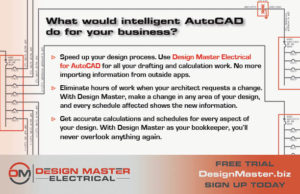
The second card focuses entirely on the benefits customers have experienced.

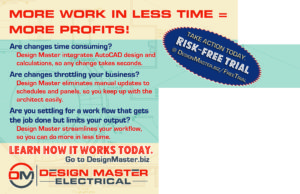
The third card emphasizes the benefit of one of the software’s main features.
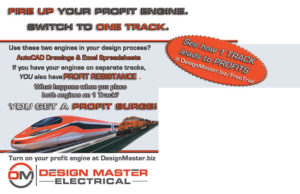

Optimized Sign-Up Page
6 Reasons to Start Your 30-Day Trial Today
Don’t take our word for it. Listen to what happy Design Master Electrical for AutoCAD users are saying.
[First column]
Is Design Master Electrical right for you? It costs nothing to find out.
Ask for your free demonstration and 30-day trial. Just fill in this form. In exchange, we pledge to never share your information. In addition, we’re committed to making any follow-up communication you receive from us useful.
We do ask you to include your telephone number and email address. This helps us schedule the demonstration at a time that’s convenient for you. And because it’s easier to remember appointments when you can add them to your calendar, we’ll use your email to send you a reminder.
[Form]
Yes, I’m ready to try Electrical for AutoCAD or BrixCAD.
First Name:*
Last Name:*
Email:*
Send me the monthly Design Master Software newsletter
Phone:*
AutoCAD Version:
How did you hear about us?
Tell us about your business:
[/Form][/first column][second column]
Design Master Electrical for AutoCAD and BricsCAD will:
- Be easy to learn. [Use APEX Engineering Corporation.]
- Turn an essential task—designing one-line riser diagrams—into the calculation engine for your entire plan. This one feature alone could transform your business. [Use RNM Engineering.]
- Make engineering bids easier to put together. [Use Amteck.]
- Eliminate frustration when the architect asks for a change, because the software recalculates everything. Add or remove a fixture, and repopulates schedules so they’re always accurate. [Use Strunk-Albert Engineering.]
- Focus your energy so you produce more work in less time. [Use APF Engineering.]
- Cost less than many competing products. [Use Gulf States Engineering.]
[/second column]
Original Website Content
One-line Riser Diagrams
Design Master Electrical is a complete electrical design and drafting program that creates one-line diagrams in AutoCAD.
You create panels and transformers using Design Master Electrical and link them together. Then draft this electrical model in AutoCAD as a one-line diagram.
The first draft of the one-line riser is created automatically. You can modify it in as necessary to prepare it for publishing.
Any changes to the electrical model are reflected in the one-line riser diagram. New panels are inserted for you. Panels that are changed are updated. Feeder sizes and other labels are modified when you make revisions.
The graphics are completely customizable. You can match the output to your existing graphical standards.
“With Design Master, I can concentrate on the engineering and trust the software to handle the mundane tasks.”
Dana P. Lund, PE
D.P. Lund Company
Missoula, MT
Next feature: Panel Schedules and Service Load Calculations
Panel Schedules and Service Load Calculations
Design Master Electrical is a complete electrical design and drafting program that keeps track of your panel schedules and performs feeder and service load calculations.
Panel schedules are automatically built as you design. They can be easily updated as your design changes. When a circuit is changed on a floor plan, the panel schedule is updated automatically, so nothing is ever forgotten.
Breaker sizes and circuit loads are tracked automatically as you design so that you can focus on other aspects of the engineering process.
Panels know how they are connected to each other. The load from the branch panels will carry through all the way back to the main service entrance.
NEC demand factors are included as specific load types. Complete feeder and service load calculations are including for both the general calculation and the optional calculation methods.
“Design Master is so easy to use, it’s fun! We’d be hard-pressed to run our business now without it.”
Next feature: Fault Current and Voltage Drop Calculations
Fault Current and Voltage Drop Calculation
Design Master Electrical is a complete electrical design and drafting program that can calculate the fault current and voltage drop in your project.
The same panels and transformers you create for one-line diagrams and panel load calculations are used to calculate fault current and voltage drop.
The calculated fault current values are displayed in a schedule on your drawing. The format of the schedule can be customized to match the information you want to show. The schedule includes all the information necessary to satisfy the most thorough plan reviewers.
The fault values include motor contributions. The motor contributions are based upon the motors that you create in your project.
Voltage drop is calculated on both feeders and branch circuits.
The feeder voltage drop is based upon the panels and transformers in your project, the sizes of the feeders, and their distances from each other. You can manually specify the distance between panels or have it calculated automatically if the panels are placed on the drawing.
The branch circuit voltage drop is based upon the devices that are connected to each circuit and their location on the drawing.
Any circuit or feeder that exceeds the maximum voltage drop allowed by the NEC (3% for the circuit or the feeder, 5% for the sum of the two) will be highlighted in the schedule, making you aware of the problem. Then you can modify your design to reduce the voltage drop.
“Design Master Software has helped our business to keep going and make a profit in situations where our competitors just couldn’t–that’s been a huge asset.”
Crawford Murphy, founder
Red Claw Engineers
Canton, GA
Next feature: Lighting and Power Plans
Light Fixtures, Receptacles, Switches, and Low Voltage Devices
Design Master Electrical is a complete electrical design and drafting program that can draft lighting and power plans.
Insert light fixtures, receptacles, and switches on your drawings. Everything you insert is intelligent. Devices know their load, voltage, and whether they are circuited or not.
When you connect devices to a panel, the load is added automatically. Deleting a device will remove it from the panel. All the bookkeeping to keep track of loads is handled for you.
All the graphics are customizable. You can change the layers, blocks, and text styles to match your current drafting standards.
Schedules can be generated based upon the devices you insert. Changes to light fixtures are applied everywhere in the project automatically–on the plans, in the panel schedule, and in the light fixture schedule.
“Design Master Electrical is the greatest value for the money of anything that I’ve ever purchased for my company.”
Wayne Beard, President
Engineering Design Consultants
Lakeland, TN
Next feature: Equipment Connections and Motors
Equipment
Design Master Electrical is a complete electrical design and drafting program that can create equipment connections and motors.
Create equipment connections and motors in your project. You can place them on your drawing if you know where they go. Or you can create them in your project database and not have them on your drawing.
You provide a complete definition of the equipment in the project. The information is used to create an equipment schedule on your drawing. The circuit breaker and wires are sized based upon the load or MCA and MOCP of the equipment.
Changes to the equipment are reflected in the entire project. The equipment on the plan is updated. The panel schedule is updated with any changes to the load, breaker or wire size, or circuit description. The equipment schedule is updated with changed information.
“I can work with a smaller team, make more money, get the projects I want, and turn changes around quickly for clients.”
Dave Jackson, founder
Stockton, CA
Next feature: Photometrics
Outdoor Site Lighting Photometrics
Design Master Electrical is a complete electrical design and drafting program that can calculate indoor and outdoor point-by-point photometrics.
The point-by-point photometric calculations work directly inside AutoCAD. You do not have to transfer data to or from another program.
Use the same light fixtures for your lighting calculations as you use for your circuiting and lighting plans. No more duplication of your lighting layout in two separate programs.
Changes to your lighting automatically update both your photometrics and your circuting.
“Design Master enables us to do more with the same resources, and to work ‘leaner and meaner’.”
Mark Strickland, Owner
Jackson, MO
Request a Free Demonstration and 30-Day Trial
Free Demonstration and 30-Day Trial for Design Master Electrical or HVAC for AutoCAD and BricsCAD
Fill out this form to request a free demonstration and 30-day trial. All information provided will be used only by Design Master Software.
Include your telephone number or an email address. In order to schedule the demonstration, we will be contacting you directly either by phone or email.
Top of Form
First Name:*
Last Name:*
Email:
Send me the monthly Design Master Software newsletter
Phone:*
AutoCAD Version:
Bottom of Form
How did you hear about us?
Which product are you interested in?
Electrical for AutoCAD
HVAC for AutoCAD
Comments:
Top of Form
Bottom of Form
| “Design Master is so easy to use, it’s fun! We’d be hard-pressed to run our business now without it.” W. Chelsae Knight, PE APEX Engineering Corporation Centreville, MS |
|
| “With Design Master, I can concentrate on the engineering and trust the software to handle the mundane tasks.” Dana P. Lund, PE D.P. Lund Company Missoula, MT |
|
| “Design Master Electrical speeds up and simplifies the whole design process.” Richard N. Miller, PE RNM Engineering San Francisco, CA |
|
| “Design Master enables us to do more with the same resources, and to work ‘leaner and meaner’.” Mark Strickland, Owner Strickland Engineering Jackson, MO |
|
| “I can’t praise Design Master enough. It cuts the time it takes to produce our designs by about 90%. The software has saved us from having to hire four or five different people.” Paul Kenney, PE, CEO Proficient Engineering, Inc. Atlanta, GA |
|
| “Design Master is so easy to use, it’s fun! We’d be hard-pressed to run our business now without it.” W. Chelsae Knight, PE APEX Engineering Corporation Centreville, MS |
|
New Website Content
Updates to Home Page
Home Page Opening Blurb
Electrical for AutoCAD Main Blurb
Plug Design Master Electrical into the AutoCAD you already know, and AutoCAD is instantly smarter. Our software eliminates errors caused by data transfer and duplication when you try to synchronize AutoCAD with external programs. We save you time and money. Learn more.
Blurb Above Testimonials
Engineer-trusted for Commercial Project Success
Electrical for AutoCAD Landing Page
Design Master Electrical is a complete electrical drafting and calculation software program that works directly inside AutoCAD and BricsCAD. It eliminates the need for external processes.
Say good-bye to duplicate tasks. Eliminate that separate Excel sheet. Stop wasting time drafting separate diagrams. Build your electrical systems faster and more accurately with Design Master.
One-Line Riser Diagrams Blurb for Electrical for AutoCAD Page
- How much time would you save if you could automatically generate the one-line riser diagram?
- What if you could customize the diagram to match your existing drafting style?
- What if feeder sizes and other labels updated as your electrical model changed?
You “accomplish more work in less time, with greater accuracy” says Angie Hester of Trindera Engineering.
Learn more about one-line riser diagrams…
One-Line Riser Diagrams Learn More Page
Turn to Design Master Electrical for your complete electrical design and drafting solution. We add intelligence to your AutoCAD designed one-line diagrams.
Have you ever had a one-line diagram go out of sync with everything else after you made a change? It can cost thousands of dollars if the error is missed. It’s one of the risks connected with using AutodCAD for design and an outside program to calculate feeder sizes or panel schedules.
That’s a problem Design Master Electrical solves. It integrates the design of riser diagrams (that’s already a part of AutoCAD) with a powerful calculation engine. But more than that, our software lays the foundation for an interlinked electrical system. Every component you add to your plan will link back to your one-line diagram.
What does this mean for you? Your riser automatically ‘talks’ with your panel schedules and plans. The moment you connect a panel you can depend on Design Master Electrical to update your riser.
Design Master Offers Customization.
The way you display your diagrams is a key component of your look. That’s why we offer so many customization options in Design Master. Our software empowers you to communicate your design intent, because it enables you to create one-lines in your company’s unique style.
Our graphics will feel like your graphics.
Design Master Automates Changes.
Every project has changes come up. What happens in your current workflow when a change arises? Are you able to change your electrical model and have your one-line riser diagram automatically update for you?
With Design Master, changes take moments. The software keeps everything current by:
- Inserting new panels;
- Removing panels that no longer exist;
- Reconnecting panels that are fed from a different source;
- Updating feeder sizes to match changes;
- Modifying labels with new information.
A change to your electrical model inserts new panels into your one-line riser diagram. And if you make changes to a panel, the one-line updates.
No longer is making a design change labor intensive. From the initial riser layout, you’ve laid down an integrated system where wire sizes, feeder sizes and other design components change as you modify your design
No matter how many changes a project demands, Design Master ensures your electrical design stays consistent throughout your drawings.
[Use existing Testimonial.]
Next feature: Panel Schedules and Service Load Calculations
Panel Schedules and Service Load Calculations Blurb for Electrical for AutoCAD Page
What if adding a device to a panel simultaneously added the circuit label to the drawing?
What if a device change on your drawing updated the load in the panel schedule?
What if removing a device from the drawing removed the load from the schedule?
What if connected panels automatically transferred the loads between them?
“There’s never a disconnect of information between drawings and schedules
Learn more about Panel Schedules and Service Load Calculations…
Panel Schedules and Service Load Calculations Learn More Page
Turn to Design Master Electrical for your complete electrical design and drafting solution. It keeps track of your panel schedules, while also performing feeder and service load calculations.
Automate the tracking of loads on your panel schedules. All you do is connect devices to the panel, and Design Master does the rest of the work for you.
Are design changes frustrating with your current AutoCAD process? Does each change create a ripple-back effect, where you must confirm the accuracy of loads and panel schedules? Stop depending on memory and manual calculations. Eliminate the margin for error.
Design Master Manages Panel Schedules Automatically.
Design Master populates your panel schedules as you lay the design out on the drawing. Then, it updates the schedules as you tweak the design. So whether you need to change one or multiple circuits on a floor plan, your panel stays accurate.
You can trust that the breaker sizes and circuit loads will update within the panel schedule.
In addition, you can trust the total load on the panel that Design Master calculates for you. The software implements the rules and language of the NEC as you place devices on the drawing. You can also choose between the general calculation method, or one of the optional calculation methods available for dwelling units.
Design Master Manages Panel Connections.
Because Design Master knows how the panels are connected, it’s able to transfer loads from the branch panels back to the main service. Because you don’t have to transfer values manually, you save time. Also, you don’t make mistakes transferring the values.
But most importantly, you get instant feedback. You see the impact a change makes immediately. You know whether the change requires adjustments to other areas of your project.
[Use existing Testimonial.]
Fault Current and Voltage Drop Calculations Blurb for Electrical for AutoCAD Page
Would your productivity go up if you could calculate available fault current at the panels and transformers in your project?
Would you get work out the door faster if you could calculate voltage drop in the feeders and branch circuits in your project?
Would your plans be more useful if you could document these calculations with schedules on your drawing?
“Design Master saves us an enormous amount of time. It’s safe to say it improves my personal productivity by over 50% right now,” says Scott Kahler, Senior Electrical Designer at DEI Electrical Consultants in Spokane Valley, WA.
Learn more about Fault Current and Voltage Drop Calculations …
Fault Current and Voltage Drop Calculations Learn More Page
Turn to Design Master Electrical to meet your complete electrical design and drafting needs. It calculates the fault current and voltage drop in your project.
Design Master Electrical for AutoCAD uses the same panels and transformers you create for a project’s one-line diagram, and panel load calculations, to calculate fault current and voltage drop. These calculated fault current and voltage drop calculations then display as schedules on your drawing.
Design Master Lets You Customize Information Display.
Our default schedule is accepted during most plan reviews. However, you can customize it easily when your specific plan reviewer asks for additional information.
Design Master Can Include Motor Contributions.
With Design Master, you’ll never again say, “It’s too much work to include motors in our fault value calculations.” Add every motor to your project; Design Master will perform the calculations automatically. Then you can select the right AIC rating for your panels. Design Master empowers you to keep costs as low as possible. No more spending more for panels with a higher AIC rating just to be safe.
Design Master Calculates Voltage Drop on both Feeders and Branch Circuits.
Design Master bases its feeder voltage drop results on the panels and transformers in your project, the sizes of the feeders, and their distances from each other. You can manually specify the distance between panels. Or you can place the panels on your drawing and have Design Master calculate the distances for you.
Design Master also bases the branch circuit voltage drop on the number of devices connected to each circuit and their location on the drawing.
Design Master Highlights Non-compliant Voltage Drops.
Design Master makes it easy to identify when there’s a problem in your electrical design. It highlights any circuit or feeder that exceeds the maximum voltage drop allowed by the NEC (3% for the circuit or the feeder, 5% for the sum of the two). Just modify your design to reduce the voltage drop, and Design Master recalculates.
[Use existing Testimonial.]
Next feature: Lighting and Power Plans
Lighting and Power Plans Blurb for Electrical for AutoCAD Page
What if inserting light fixtures, receptacles, and switches on your drawings automatically generated a schedule of fixtures?
What if assigning circuit devices to panels calculated load totals automatically?
What if you could customize the blocks and layers to match your current drafting standards?
You might find yourself saying, “I was able to use Design Master to meet the owner/engineers needs in a very short time, basically recreating the design effort of a month in a 3-day time period.” Howard Erskine, Senior Designer at Baskerville Donovan, Pensacola, Florida.
Learn more about Lighting and Power Plans…
Lighting and Power Plans Learn More Page
Turn to Design Master Electrical to meet your complete electrical design and drafting needs. It simplifies drafting lighting and power plans.
Design Master is your bookkeeper. It tracks every aspect of your electrical plan. For example, everything you insert into a drawing is intelligent. Light fixtures, receptacles and switches all know their load and voltage, and whether they are circuited or not.
Just connect devices to a panel. Design Master adds the load automatically.
Need to delete a device? Design Master removes it from the panel and recalculates automatically.
Design Master Automates Every Electrical Schedule.
Design Master integrates lighting and power plans into more than one schedule. For example, if you make changes to a light fixture, it updates more than the plan. It refreshes the panel schedule and the light fixture schedule. All the schedules affected by the change stay current.
Design Master Adapts to Your Drafting Standards.
It took time to establish your drafting standards, so we added graphics customization to Design Master. It’s easy to change the layers, blocks, and text styles to match the current look of your drawings.
[Use existing Testimonial.]
Next feature: Equipment Connections and Motors
Equipment Connections and Motors Blurb for Electrical for AutoCAD Page
Would the flexibility to create equipment connections and motors in either your drawing or in your project database facilitate faster project turnaround?
Would the option to size breakers and wires based upon MCA and MOCP save time?
Would automatically updating the equipment schedule when you make a change improve your productivity?
Over and over, the message we hear from our users is the same. “Design Master lets me keep my clients happy and our projects on schedule,” says Al Bellefleur, Electrical Contractor for Division 16 Electrical Estimating in Bloomfield, CT.
Learn more about equipment connections and motors …
Equipment Connections and Motors Learn More Page
Turn to Design Master Electrical to meet your complete electrical design and drafting needs. It creates equipment connections and installs motors.
We recognize there can be differences in how you want to handle equipment connections and motors in a project. So you have two choices. Place them on your drawing, if you know where they go. Or input equipment connections and motors to your project database. You don’t have to wait until you have location information to make equipment part of a project.
Design Master Chooses Circuit Breaker and Wire Sizes.
Enter the load or MCA/MOCP on your equipment, and Design Master will automatically use the information you’ve entered to choose the correct circuit breaker and wire size for your equipment.
Design Master Updates Equipment Changes Across Your Entire Project.
As with everything else we’ve automated, you can expect Design Master to recalculate if you make any changes to equipment. Add, subtract or modify—the panels connected with the change update to reflect the new information.
So, modify that motor with confidence. The load, breaker or wire size, or circuit description will change in the panel schedule if necessary. The equipment schedule will also reflect the new information.
[Use existing Testimonial.]
Learn more about the next feature: Photometrics or
Request a Free Demonstration and 30-Day Trial
Photometrics Blurb for Electrical for AutoCAD Page
Would eliminating data transfer from outside programs speed up calculating point-by-point photometrics in AutoCAD?
Would using the same light fixtures for your photometrics and your circuiting eliminate a time-wasting extra step?
You could be saying, “Now I can, within one day, complete a site lighting plan. This has a positive bottom-line impact on the whole job.” Jeremy S. Fields, PE — Appalachia Design Services, Blountville, TN
Photometrics Learn More Page
Turn to Design Master Electrical to meet your complete electrical design and drafting needs. It calculates indoor and outdoor point-by-point photometrics.
Design Master brings point-by-point photometric calculations into AutoCAD. Never again will you need another drafting program to design your lighting. Nor will you go through the awkward process of trying to transfer that data into AutoCAD.
Just assign a manufacturer’s IES specs to your light fixture. Design Master uses that information to calculate how much light you’ll have as you place lighting fixtures into the design.
Design Master Uses Overlays to Visualize how the Lighting Will Look.
As you add lights to the plan, overlays show the light’s coverage. You’ll see instantly if your choice of lighting meets the project’s demands. When you achieve your goals, print the foot candle levels directly into your drawing file.
You’re covered if the architect requests a different light. Just replace it with the new fixture’s information. Design Master will automatically update the photometrics and circuiting. You can see at a glance whether the changes still meet project specs.
[Use existing Testimonial.]
Request a Free Demonstration and 30-Day Trial
Design Master Electrical Signup Landing Page
Notes:
- Add dedicated signup page.
- You don’t want confusion as to what they’re signing up for.
- This will also help with SEO for this product.
- You can automate delivery of the software if you have a dedicated page.
Eventually, you’ll want to emphasize the HVAC product separately. For now, you can continue to use the existing page for HVAC.
- Open with heading spanning page.
- Keep two columns beneath.
- Don’t miss this opportunity to capture the email. Make it mandatory.
- I have used [shortcode] to make it easier to see where to place content.
